
Minecraft for Education

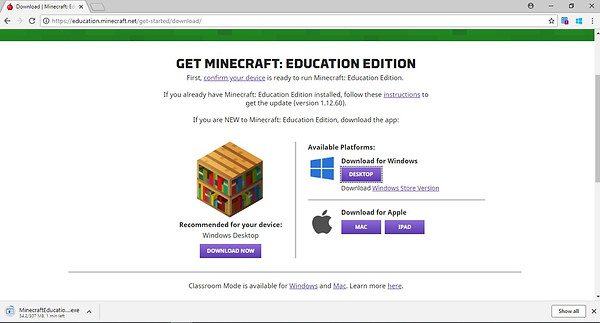

So the first step you will come to this site
Hello Students these are directions for downloading minecraft education edition onto your computer. You will be given log in information once class begins until then here are some fun things that we will be working on
Controlling a robot to maintain a farm and build you a mansion
building a maze with booby traps,
designing and building a roller coaster that runs through a haunted house.
designing and building a four phase rube goldberg machine.
we will also spend time exploring in game physics and the properties of different elements or blocks in world for example a dirt block will float in mid air but a sand block will fall. so there are some fun things we can do with physics.
Additionally will will be controling our robots with a computer language called JavaScript, this is a professional language used to create programs like apps and software.
Microsoft (windows )
Now you need to know if you are using an apple or a Microsoft computer download the correct file on the right.
So after you click the correct the version look at these two places and you should see a downloading status. after it is complete click on it.

After you click on the download status follow the instructions to install minecraft

after you finish the installing press the "run" button to open the program.

press the play button

ok so here you want to press the" create new" button

frm here you can choose many aventures to have, voyage aquatic is cool, the international space station is awesome.

This area is called "blocks of grass" it is excellent for doing assignments and any work submitted to me must be in a blocks of grass world.
Also controls are on the left side of the screen so moving practice moving around.

So there are two buttons here that are important, The "C" button will open up your code connection.
the other is the "T" button which will open the chat command which looks like this .

after you hit the "C" button the code connection will open you want to choose "make code" and it should look like this.

This is your code connection you can click on the tabs on the left to explore the different blocks available. but I want you to do the raining chicken code tuterial first because it will give you instructions as to how to complete projects.